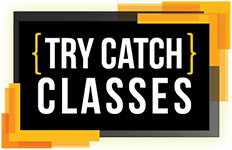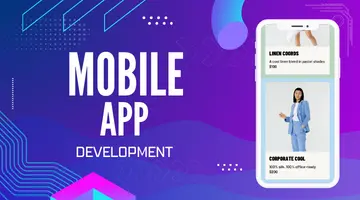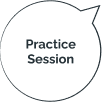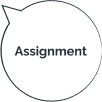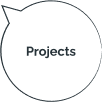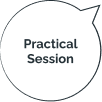A COURSE FOR EVERYONE
Learn to Code, Land Your Dream Job. Get 100% Practical trainings with Placement Guarantee.
what we offer
100%
Student
Placement Records
No.1
Awarded Institute
in Maharashtra
25000+
Graduated Students
Our Courses

UX-UI Designing
Topics covered
- UX-UI Designing
- User Experience
- User Interface
- Figma
- Adobe XD
- Sketch
- Photoshop
- Material Design
- Wireframes

Digital Marketing
Topics covered
- SEO
- SEM
- SMM
- Performance Marketing
- Content Marketing
- Email Marketing
- Mobile App Marketing
- Youtube Marketing
- Google Ads
- Facebook Ads
- Instagram Ads
- Funnels
- Website Development
- WordPress

Software Testing
Topics covered
- Manual Testing
- Selenium Automation
- API Testing
- Performance Testing
- Appium
- Mobile Testing
- Java

Graphic Designing
Topics covered
- Adobe Photoshop
- Adobe Illustrator
- Indesign
- Adobe Premiere Pro
- Figma
- Retouching
- Background Removal

Cyber security
Topics covered
- Ethical Hacking
- VAPT
- Bug Bounty
- Linux
- System Hardware
- Servers
- Networking
- CCNA
- Live Cases

DevOPS
Topics covered
- AWS Training
- Microsoft Azure
- Google Cloud (GCP)
- Dockers
- Kubernetes
- Jenkins
- Pipeline
- Linux
- Python

3D Software Architecture
Topics covered
- SketchUp Training
- Revit Training Course
- 3Ds Max Training
- V-Ray Training
- AutoCAD Training
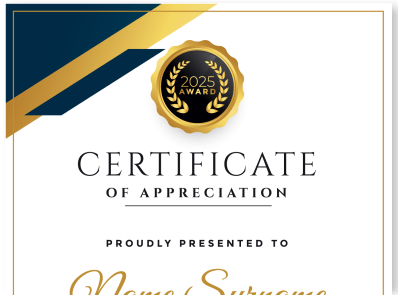
Cloud Computing
Topics covered
- GCP Training
- Microsoft Azure Training
- AWS Solution Architect Training
- DevOps Training
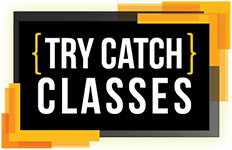
Data Analytics
Topics covered
- Data Analytics Training
- Advanced Excel Training
- Python Training
- R Programming Training
- MySQL Training
- Business Analytics Training
- Alteryx Training
- Tableau Training
- Microsoft Power BI Training
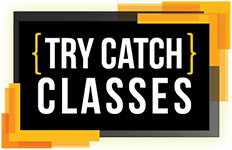
Data Science
Topics covered
- Data Science Training
- Advanced Excel Training
- Python Training
- R Programming Training
- Machine Learning Training
- MySQL Training
- Deep Learning Training
- Tableau Training
- Microsoft Power BI Training
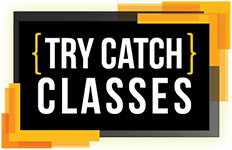
Full Stack Development
Topics covered
- Python Full Stack Web Development Training
- WordPress Training
- Magento Training
- Dot Net Training
- Laravel Training
- PHP Training
- Django Training
- Python Training
- NodeJS Training
- Angular Training
- React JS Training
- Javascript Training
- Bootstrap Training
- HTML CSS Training
- MySQL Training
- PHP Full Stack Web Development Training
- DotNet Full Stack Web Development Training
- MEAN Stack Web Development Training
- Java Full Stack Training Course
- MERN Stack Web Development Training
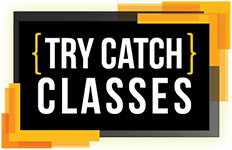
Graphic Designing
Topics covered
- Graphic Design Training
- Adobe Illustrator Training
- Photoshop Training
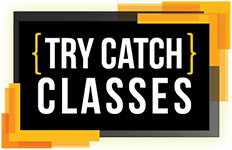
Mobile App Development
Topics covered
- React Native Training
- Flutter App Development Training
- iOS Training
- Android Training
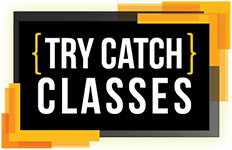
Python | C++ | DSA
Topics covered
- Python Training
- Data Structures & Algorithm Training
- C++ Training
- C Programming Training
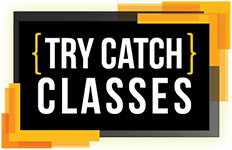
Software Testing
Topics covered
- Software Testing Training
- Appium Training
- Performance Testing Training
- Manual Testing Training
- Selenium Automation Training
Our Students Say
I come from commerce background but TryCatch took the responsibility on themselves and made sure that I understand every concept. There are some amazing mentors in TryCatch. I'm glad I learnt my first programming language from her. Mehul sir is always supportive and helped me through my journey and sir arranged multiple interviews for me. I'm learning every day with the guidance of Mehul sir and Mohnish Sir, even after I completed the course they are still in touch with me and help me in any doubt that I ask. I highly recommend if you want to start your career in IT or if you want to learn new skills join this class.
I joined Try Catch Classes for Android Development. They provide the best training for Android Development as well as placement opportunities. Everyone was humble and always ready to help. It was a life changing experience and helped me to get a job as an Android Developer fresher role. I would definitely recommend this institute for Android training
I have done my Digital Marketing Course From TryCatch Classes And the course was worth it and have worked on practical live projects. Also got a job from TryCatch Classes. Specially Thanks to Mohnish and Mehul Sir and to the faculty for helping to provide right guidance